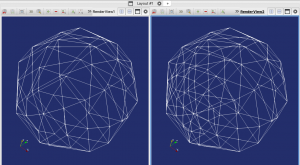
Here is a video to show how to change the density of model by MeshMixer, then compare the new model and old model in ParaView. The general steps are in the following part.
- Import model in Meshmixer.
- Enter ‘w’: show wireframe of 3D model.
- Select area to increase density.
- Remesh: change density.
- Export the 3D model as an STL file to compare in ParaView.
- Launch ParaView.
- Create two render view in ParaView.
- Link camera to compare the two models.
- Watch the number of cells to find the differences.
youtube
bilibili
STL files:
sphere.stl
sphere2.stl


