The post demonstrates the process of configuring the 3D window after switching from the original canvas to another.
After clicking on the update button at the bottom-left position on the webpage, we will call Worker::ChangeRenderWindow to handle the scene.
index.html:
<html>
<head>
<!-- Load WebAssembly module -->
<script type="text/javascript" src="changeCanvasForWASM.js"></script>
</head>
<body>
<canvas id="canvas" style="position: absolute; left: 0; top: 0; width:500px; height:500px"></canvas>
<canvas id="canvas1" style="position: absolute; right: 0; top: 0; width:500px; height:500px"></canvas>
<button id="button" style="position: absolute; left: 0; bottom: 0;"> update </button>
<script>
function $(id){ return document.getElementById(id); }
var workerObj = null;
var Module = {
canvas: (function () {
var canvas = document.getElementById('canvas');
canvas.addEventListener(
"webglcontextlost",
function (e) {
console.error('WebGL context lost. You will need to reload the page.');
e.preventDefault();
},
false
);
return canvas;
})(),
onRuntimeInitialized: function () {
workerObj = new Module.Worker();
workerObj.Init();
workerObj.Start();
console.log( "StartWork!" );
},
};
var app = tester(Module);
console.log('App created');
// change left and right canvases.
$('button').onclick = function()
{
workerObj.Terminate();
$('canvas').hidden="hidden";
$('canvas').id = "canvas2";
$('canvas1').id = "canvas";
Module.canvas = $('canvas');
$('canvas2').id = "canvas1";
workerObj.ChangeRenderWindow();
console.log( "StartWork!" );
}
</script>
</body>
</html>The interface in worker.cpp:
/**
* @brief the interface is used in web page
*
* @return nothing
*/
void Worker::ChangeRenderWindow()
{
//m_RenderWindowInteractor->TerminateApp();
std::cout << "m_Renderer: " << m_Renderer << std::endl;
std::cout << "m_RenderWindowInteractor: " << m_RenderWindowInteractor << std::endl;
m_Renderer = vtkSPtr<vtkRenderer>::New(); // need it!
m_Renderer->AddActor(m_Actor);
m_Renderer->SetBackground( 0, 0, 0 );
m_RenderWindow = vtkSPtr<vtkSDL2OpenGLRenderWindow>::New(); // need
m_RenderWindow->AddRenderer( m_Renderer );
//m_RenderWindowInteractor = vtkSPtr<vtkSDL2RenderWindowInteractor>::New();
m_RenderWindowInteractor->SetRenderWindow( m_RenderWindow );
m_Renderer->ResetCamera();
m_RenderWindow->Render();
m_RenderWindowInteractor->Start();
}The whole project had been uploaded to GitHub:
https://github.com/theArcticOcean/tutorials/tree/main/learnWebAssembly/changeCanvasForWASM
Result:
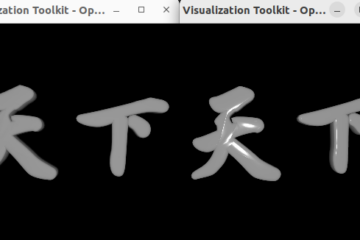
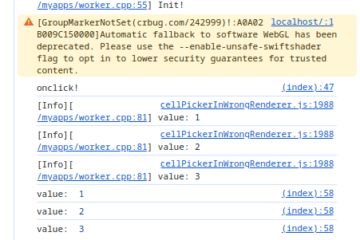
[…] and renderer is neccessary if we don’t restart all data loading.The related post is Change Canvas For VTK WASM Project. I got the following error info on the web page if […]
[…] The related post: https://www.weiy.city/2023/11/change-canvas-for-vtk-wasm-project/ […]
[…] I found an interesting issue about vtkSDL2OpenGLRenderWindow::SetSize when changed canvas for VTK WASM 3D window.The related post on the website is Change Canvas For VTK WASM Project. […]